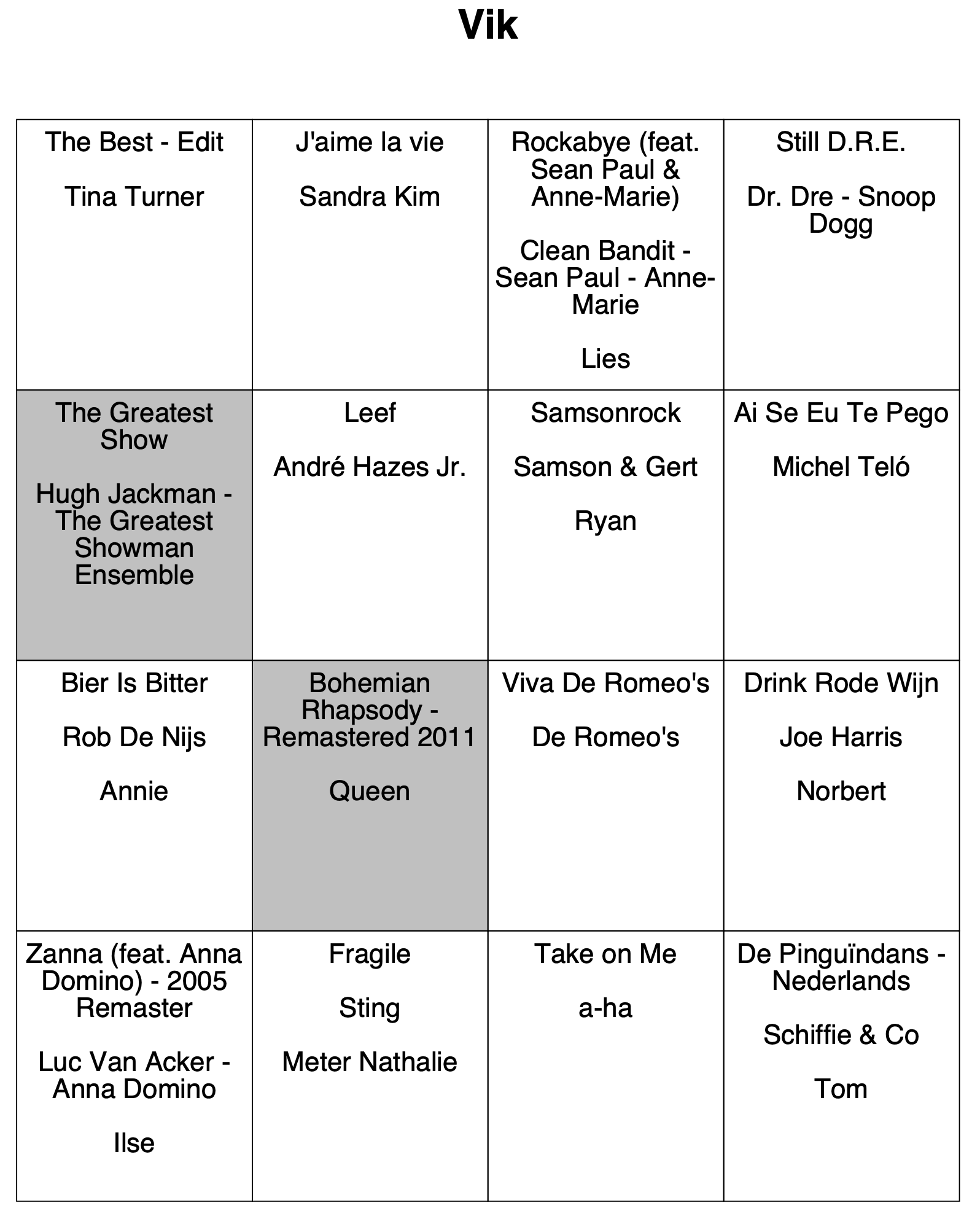Create Music Bingo cards with iText
It has been a while since I last had to create documents in a program, and iText has been “on my radar” to try out for a while now. This weekend we had a party and wanted to organize a music bingo. For this, we needed a set of randomly selected songs to be printed out per person. A small Java project seemed to be the best solution, otherwise, this would have been a boring, manual, and repetitive task. Isn’t that the goal of most of our developments? “Automate the boring stuff!”
About iText
iText is a library for creating and manipulating PDF files in Java and .NET, originally written by Bruno Lowagie. The history of the project and the company that grew out of it, is described in the book “Entreprenerd”. This book explains what you can expect when starting a company to generate the resources that are necessary to further develop and maintain your technology.
iText is available under open source (AGPL) as well as a commercial license. As Bruno is Belgian and the company still has a solid base in Belgium, I have to admit there is also some patriotism involved here.
Goal of the project
We asked our guests to give us their two favorite songs. We added some extra “party songs” and ended up with a list of over 70 songs in a playlist on Spotify. Each player gets a print-out with 16 songs, of course, this value can be configured in the code.
Each print-out has the name of the player and contains the songs selected by the player. The card is filled with other random songs, so each player has a different card.
First goal of the game was to have a full horizontal line, and after we had three winners of those, we switched to having a full Bingo card. Some of the songs were only played for 10-15 seconds, others needed more time as some dancing and singing got involved. For that last part, I want to apologize to our neighbors…
Exporting from Spotify
A playlist can’t be exported from Spotify itself. There is a “Spotify Web API” that can be used for this (see the Spotify Developer documentation). I’ve taken a shortcut here and used Exportify which actually is built on top of that API. It shows you all your playlists and those can be exported with one click of a button to CSV.
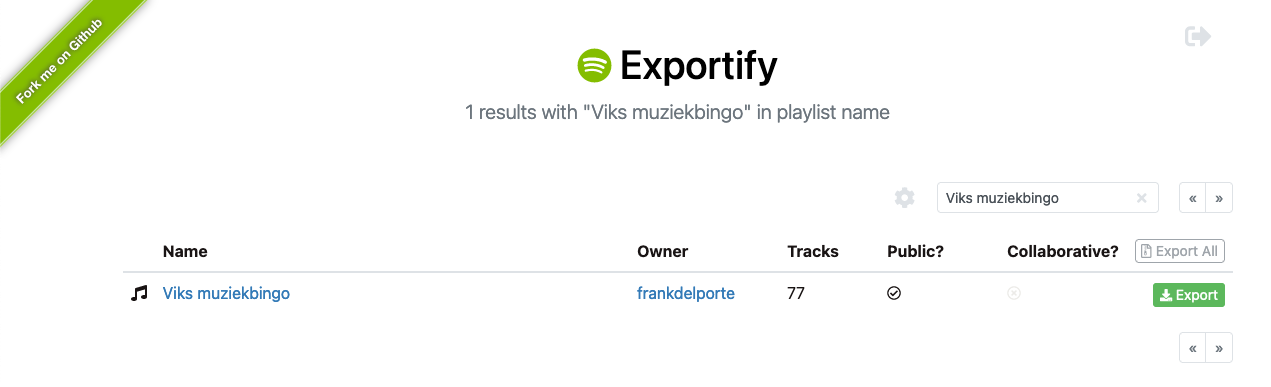
The exported file contains a lot of info, but we only need three columns for the Bingo cards, so open the file in a spreadsheet editor, remove the unneeded columns and add one with the name of the person that has selected the song, so you end up with:
- Song title
- Artist
- Name of the person that chose the song (can be empty)
For example:
The Greatest Show,Hugh Jackman - The Greatest Showman Ensemble,Vik
Rode rozen in de sneeuw,Marva,Omer
Macarena,Los Del Rio,
Source code
The final project is a very simple Java Maven program. The sources are available on Github.
Data model
As this project is based on Java 17, we can use Records for the imported songs
public record ImportedSong (String title, String artist, String selectedBy) {
}
and the generated Bingo card per person with a list of songs
import java.util.List;
public record BingoCard(String forName, List<ImportedSong> songs) {
}
Reading the CSV file
The list of songs is read line by line from the CSV file with a FileReader
public static List<ImportedSong> loadFromFile(String fileName) {
...
try {
File f = new File(resource.getFile());
try (BufferedReader b = new BufferedReader(new FileReader(f, StandardCharsets.UTF_8))) {
String line;
while ((line = b.readLine()) != null) {
var song = processLine(line);
if (song != null) {
list.add(song);
}
}
}
} catch (Exception ex) {
logger.error("Error while importing song list: {}", ex.getMessage());
}
return list;
}
private static ImportedSong processLine(String data) {
if (data == null || data.isEmpty()) {
logger.warn("Data is empty");
return null;
}
String[] csvLine = data.split(",");
return new ImportedSong(csvLine[0], csvLine[1], csvLine.length >= 3 ? csvLine[2] : "");
}
Generate a random card for every user
The cards are generated by
- Getting a list of names of the players (distinct values from column 3 of the CSV)
- For each person generate a list of 16 songs
- First, the ones selected by the person
- Add a random song that is not part of the list yet, until 16 is reached
- Randomize the order of the list with
Collections.shuffle(songsForPerson);
Creating the PDF
As the last step, for each user, a PDF page is generated. By using iText and the example code I found in this post by Lars Vogel, this was a very quick and easy step.
The dependency is added to the pom.xml file with
<dependency>
<groupId>com.itextpdf</groupId>
<artifactId>itextpdf</artifactId>
<version>${itext.version}</version>
</dependency>
And the actual code is very easy to read and understand:
public static void createPdfWithBingoCards(List<BingoCard> cards) {
try {
var desktop = System.getProperty("user.home") + "/Desktop";
var pdfFile = Paths.get(desktop, "bingo_" + System.currentTimeMillis() + ".pdf").toFile();
Document document = new Document();
PdfWriter.getInstance(document, new FileOutputStream(pdfFile));
document.open();
for (BingoCard card : cards) {
addBingoCard(document, card);
}
document.close();
} catch (Exception e) {
e.printStackTrace();
}
}
private static void addBingoCard(Document document, BingoCard bingoCard) throws DocumentException {
// Start a new page
document.newPage();
Paragraph paragraph = new Paragraph();
paragraph.setAlignment(Element.ALIGN_CENTER);
// We add one empty line
addEmptyLine(paragraph, 1);
// Name of the person for this card
var personName =new Paragraph(bingoCard.forName(), FONT_TITLE);
personName.setAlignment(Element.ALIGN_CENTER);
paragraph.add(personName);
// We add two empty lines
addEmptyLine(paragraph, 2);
// Add a table with the songs
PdfPTable table = new PdfPTable(NUMBER_OF_COLUMNS);
for (ImportedSong song : bingoCard.songs()) {
PdfPCell tableCell = new PdfPCell(new Phrase(song.title()
+ System.lineSeparator()
+ System.lineSeparator()
+ song.artist()
+ System.lineSeparator()
+ System.lineSeparator()
+ (song.selectedBy().equals(bingoCard.forName()) ? "" : song.selectedBy()), FONT_SMALL));
tableCell.setHorizontalAlignment(Element.ALIGN_CENTER);
tableCell.setVerticalAlignment(Element.ALIGN_TOP);
tableCell.setMinimumHeight(120);
if (song.selectedBy().equals(bingoCard.forName())) {
tableCell.setBackgroundColor(BaseColor.LIGHT_GRAY);
}
table.addCell(tableCell);
}
paragraph.add(table);
// Add paragraph to document
document.add(paragraph);
}
private static void addEmptyLine(Paragraph paragraph, int number) {
for (int i = 0; i < number; i++) {
paragraph.add(new Paragraph(" "));
}
}
Conclusion
Is this production-ready code? No, of course not, there are no unit tests ;-)
But it proves iText is very easy to understand and the open-source version allows you to quickly create a PDF with a custom layout. With the PdfPTable method, you can create a very basic grid layout with any text information you want to include in your document.